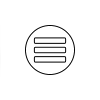Technical Support
Video Support Help
Click here to watch a short video on how to reset your password
Click here to watch a short video on how to update your contact information
Common Issues
For courses that specify that you must complete one section before moving on to the next, and you find that you are unable to advance through a course, then you may not have allowed the previous section to finish completely. Go to the last section you are able to enter; if there is a video and you've already watched it, you can drag the video to the end, allow it to play completely to the very end, and then proceed to the next section.
Difficulty viewing videos - Our videos will require a minimum of 5mbps. We suggest closing out all other active programs and restarting your device. Then go to www.speedof.me at the time you are accessing our site.
If you have an anti-virus (Norton, McAfee) or backup application (Carbonite) actively running in the background this may also cause a video to run slowly. Speed will vary by time of day, device, wifi connection, other traffic on your wifi (playing video games or streaming movies), etc.
If your screen saver is set to come on frequently, this may cause issues with the videos. Solution: Set your screensaver to come on less frequently, or better yet, stay at your computer and wiggle your mouse occasionally while viewing the videos to prevent the screensaver from activating.
If you fail a final exam, please review the content that you would like to prepare for your re-take exam. If you have previously viewed a video in full, you will be able to fast forward through it. Once you have finished reviewing the sections, a new Final Exam will open for you.
Zoom Help
If you are attending a Livestream zoom class, here is some additional helpful information:
The Zoom software is free and easy to use! Click the following link IN ADVANCE of the scheduled class to test your zoom ability: https://zoom.us/test.
The following link provides a short video with instructions on how to join a meeting: https://bit.ly/ZoomJoinAMeeting.
Your video/webcam MUST be turned on so that we can see you through the entirety of the class (REQUIRED - NO EXCEPTIONS!)
Please email info@trelg.com for further support.