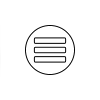Accessibility
Accessibility features on a computer are tools and settings designed to make the computer and its software more usable and accessible to individuals with disabilities or special needs. These features are essential for ensuring that people with diverse abilities can effectively use and interact with computers and digital devices.
Read Aloud and Closed Captioning
Please refer to the following videos for directions for these useful supports: (in development)
- Microsoft Edge: How to Download
- Microsoft Edge: Closed Captioning feature
- Microsoft Edge: Read Aloud feature
- Dearborn Modern Real Estate Read Aloud
If you are using a different browser, many of them already have built in closed captioning and read aloud options. You will need to search your browser to learn how to activate it. Youtube.com can be a great resource to learn about your specific browser.
Testing Accommodations
If you are in need of further learning accommodations or testing accommodations, please reach out to: kelli@trelg.com.
If you need accommodations on the Pearson Vue, please visit their site: https://home.pearsonvue.com/Test-takers/Accommodations.aspx
Here are some other common accessibility features found on computers in your Accessibility Settings:
- Screen Readers: Screen readers are software applications that convert text on the screen into synthesized speech or Braille output. They are primarily used by individuals who are blind or visually impaired to navigate and interact with the computer.
- Magnification: Magnification tools allow users to enlarge the text, graphics, and other on-screen elements to make them easier to see for those with visual impairments.
- High Contrast Mode: High contrast mode alters the color scheme of the operating system and applications to increase the visibility of text and graphical elements for users with low vision or color blindness.
- Keyboard Shortcuts: Keyboard shortcuts provide alternative methods of interacting with the computer or software, reducing the reliance on a mouse or touchpad. This benefits individuals with mobility impairments who may have difficulty using a mouse.
- Voice Recognition: Voice recognition software allows users to control their computers and dictate text using their voice. This is particularly beneficial for individuals with mobility or dexterity limitations.
- Closed Captioning and Subtitles: These features are essential for individuals who are deaf or hard of hearing, as they provide text-based representations of spoken audio in videos and other multimedia content.
- Text-to-Speech (TTS): Text-to-speech functionality can read aloud the content displayed on the screen, making it accessible to users who have difficulty reading or comprehending written text.
- Customizable Fonts and Text Size: Users can adjust the font type, size, and spacing to suit their readability preferences, which can be especially helpful for people with dyslexia or other reading difficulties.
- Sticky Keys and Filter Keys: These features assist users with motor impairments by allowing them to enter key combinations one key at a time, reducing the need for simultaneous keypresses.
- Mouse and Pointer Settings: Adjustments such as pointer size, speed, and mouse button customization can help individuals with fine motor control challenges use the mouse more effectively.
- Screen Curtain or Dark Mode: These features can reduce glare and minimize visual distractions for users with light sensitivity or certain cognitive disabilities.
- Accessibility Settings in Web Browsers: Many web browsers offer accessibility features like text-to-speech, zoom, and keyboard navigation enhancements to make online content more accessible.
- Color Filters and Colorblind Modes: These settings allow users to adjust the display colors to accommodate various types of color vision deficiencies.
- Dictation and Speech-to-Text: Similar to voice recognition, these features convert spoken words into written text and are valuable for users with disabilities that affect their ability to type.
- Alternative Input Devices: Some accessibility solutions involve specialized input devices, such as alternative keyboards, switches, or head-controlled pointers, to accommodate unique needs.
Computer operating systems, like Windows, macOS, and Linux, typically provide a range of built-in accessibility features, and many software applications and websites also strive to be accessible by following accessibility guidelines and standards such as the Web Content Accessibility Guidelines (WCAG). These features collectively aim to ensure that everyone can use computers and digital technology effectively, regardless of their abilities or disabilities.
Service Animal Policy in Maine
In accordance with the Maine Human Rights Act (MHRA), our classrooms, as public accommodations, permit the use of service animals by individuals with disabilities. The MHRA mandates inclusivity, generally requiring places open to the public, like schools, theaters, and hospitals, to allow service animals. Specifically, a service animal is defined as a dog trained to assist someone with a disability, such as aiding in navigation, providing physical support, or preventing specific behaviors. These animals are essential aids, similar to wheelchairs or canes, and are distinct from pets.
Please watch the video below. Click the image to begin. The video will open in a new window.
Thank you,
The Real Estate Learning Group®